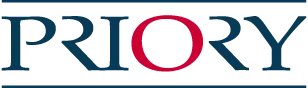Accessibility statement
This accessibility statement applies to priorygroup.com and reflects our ongoing commitment to making our website accessible and inclusive for all users.
During design, build and content management of our website, accessibility is something we consider throughout. We have followed the Web Content Accessibility Guidelines (WCAG) where possible, to improve the accessibility for people with a wide range of disabilities, including visual, auditory, motor, cognitive, and neurological conditions.
Assistive technology
To further enhance usability and support a broader audience, we have partnered with Recite Me and implemented the Recite Me assistive technology toolbar across our website. This toolbar allows visitors to customise how they interact with the site. Features allow:
- Text-to-speech (screen reader) functionality
- Translation into over 100 languages, with 65 text-to-speech voices
- Customise font size, type, spacing, and colour contrast
- Change background colours and themes
- Zoom in up to 200% without losing content or functionality
- Navigate the website using only a keyboard
- View the site in text-only mode for similified reading
- Download web page content as MP3 audio files
You can activate the Recite Me toolbar by clicking on the accessibility toolbar link at the top of the page.
Accessibility monitoring and improvement
We are dedicated to the ongoing improvement of our website’s accessibility as we strive to conform to the Web Content Accessibility Guidelines (WCAG) version 2.2, Level AA. As part of this, we regularly review and test our site using the Recite Me Accessibility Checker, which helps us identify and resolve issues as part of a continuous accessibility review.
Technical Information
The accessibility of our website depends on the following technologies:
- HTML
- CSS
- JavaScript
These are relied upon for website structure, content styling, and interactivity, and are tested for compatibility with assistive technologies.
Third party content
Some web pages may include content or functionality provided by third-party providers (such as embedded video players or maps). Where possible, we work with these providers to ensure their accessibility aligns with our own standards.
Further guidance
UK charity, AbilityNet, has produced step-by-step instructions on how to adjust your computer and browser according to your needs, such as for sight or hearing problems. This includes information on how to make the text larger in different browsers, change your keyboard or mouse settings, or increase colour contrast. You can access My Computer My Way resources on the AbilityNet website for more detailed support.
Changing browser settings
There are some things you can do to improve your browsing experience. For example, within specific browsers, you can adjust your settings to alter the size and colour of fonts, if required.
For additional help on common web browsers, and how you can change the settings to better suit your needs, please access the resources available through the following links:
Legacy support
While Priory will try to maintain support for older browsers wherever feasible, it is not always possible to continue this support. We encourage those using legacy browsers or older systems to upgrade these, where possible, in order to achieve the most optimised and secure browsing experience.
Links to additional resources
Where a word or phrase is underlined on a web page, you can click on it to find out more details. Our navigational and on-page links have been written as descriptively as possible to support assistive technology, such as a screen reader, and to support non mouse users with standard keyboard shortcuts.
Links to external websites and downloadable resources, such as PDF documents, will open in a new window, while links to other Priory web pages will open in the same window.
Downloading items
Some pages on the website contain accompanying PDF documents. You will need to have Adobe Acrobat Reader installed on your computer to open these files, which can be downloaded from Adobe free of charge.
Requesting easy read information
If you require any specific website information in an easy read (bigger font) format, please send your request to [email protected].
Reporting a web accessibility issue
If you experience any accessibility issues while using this website, please let us know by sending an email to [email protected].
This page was last upodated on 26th June 2025.